How to setup the Masters using kubeadm bootstrap
Master components provide the cluster’s control plane. Master components make global decisions about the cluster (for example, scheduling), and detecting and responding to cluster events (starting up a new pod when a replication controller’s ‘replicas’ field is unsatisfied, for example).
Master components can be run on any machine in the cluster. However, for simplicity, setup scripts typically start all master components on the same machine, and do not run user containers on this machine.
Overview
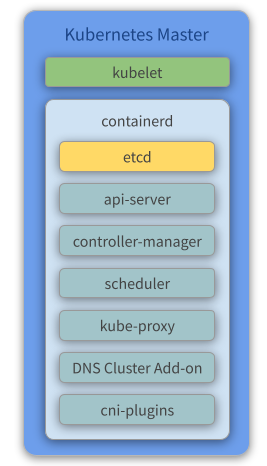
Components
- Kubelet - Kubelet gets the configuration of a pod from the API Server and ensures that the described containers are up and running.
- containerd - Takes care of downloading the images and starting the containers.
- etcd - Reliably stores the configuration data of the Kubernetes cluster, representing the state of the cluster (what nodes exist in the cluster, what pods should be running, which nodes they are running on, and a whole lot more) at any given point in time.
- API Server - Validates and configures data for the API objects, which include pods, services, replication controllers, and others. The API Server services REST operations and provides the frontend to the cluster’s shared state through which all other components interact.
- Controller Manager - Watches the state of the cluster through the API Server watch feature and, when notified, makes the necessary changes to the cluster, attempting to move the current state towards the desired state.
- Scheduler - Watches for unscheduled pods and binds them to nodes via the binding pod subresource API, according to the availability of the requested resources, quality of service requirements, affinity and anti-affinity specifications, and other constraints. Once the pod has a node assigned, the regular behavior of the Kubelet is triggered and the pod and its containers are created.
- Kube Proxy - Acts as a network proxy and a load balancer for a service on a single worker node. It takes care of the network routing for TCP and UDP packets.
- Flannel - A layer 3 network fabric designed for Kubernetes. Check our previous topic about flannel for more information.
- CoreDNS - The DNS Server of the Kubernetes cluster. For more information, check the CoreDNS official repository.
Create the VMs
To initialize and configure our instances using cloud-init, we’ll use the configuration files versioned at the data directory from our repository.
Notice we also make use of our create-image.sh helper script, passing some files from inside the data/kube/ directory as parameters.
-
Create the Masters
~/kubernetes-under-the-hood$ for instance in kube-mast01 kube-mast02 kube-mast03; do ./create-image.sh \ -k ~/.ssh/id_rsa.pub \ -u kube/user-data \ -n kube-mast/network-config \ -i kube-mast/post-config-interfaces \ -r kube-mast/post-config-resources \ -o ${instance} \ -l debian \ -b debian-base-image doneExpected output:
Total translation table size: 0 Total rockridge attributes bytes: 417 Total directory bytes: 0 Path table size(bytes): 10 Max brk space used 0 186 extents written (0 MB) 0%...10%...20%...30%...40%...50%...60%...70%...80%...90%...100% Machine has been successfully cloned as "kube-mast01" Waiting for VM "kube-mast01" to power on... VM "kube-mast01" has been successfully started. Total translation table size: 0 Total rockridge attributes bytes: 417 Total directory bytes: 0 Path table size(bytes): 10 Max brk space used 0 186 extents written (0 MB) 0%...10%...20%...30%...40%...50%...60%...70%...80%...90%...100% Machine has been successfully cloned as "kube-mast02" Waiting for VM "kube-mast02" to power on... VM "kube-mast02" has been successfully started. Total translation table size: 0 Total rockridge attributes bytes: 417 Total directory bytes: 0 Path table size(bytes): 10 Max brk space used 0 186 extents written (0 MB) 0%...10%...20%...30%...40%...50%...60%...70%...80%...90%...100% Machine has been successfully cloned as "kube-mast03" Waiting for VM "kube-mast03" to power on... VM "kube-mast03" has been successfully started.Parameters:
-kis used to copy the public key from your host to the newly created VM.-uis used to specify the user-data file that will be passed as a parameter to the command that creates the cloud-init ISO file we mentioned before (check the source code of the script for a better understanding of how it’s used). Default is/data/user-data.-mis used to specify the meta-data file that will be passed as a parameter to the command that creates the cloud-init ISO file we mentioned before (check the source code of the script for a better understanding of how it’s used). Default is/data/meta-data.-nis used to pass a configuration file that will be used by cloud-init to configure the network for the instance.-iis used to pass a configuration file that our script will use to modify the network interface managed by VirtualBox that is attached to the instance that will be created from this image.-ris used to pass a configuration file that our script will use to configure the number of processors and amount of memory that is allocated to our instance by VirtualBox.-ois used to pass the hostname that will be assigned to our instance. This will also be the name used by VirtualBox to reference our instance.-lis used to inform which Linux distribution (debian or ubuntu) configuration files we want to use (notice this is used to specify which folder under data is referenced). Default isdebian.-bis used to specify which base image should be used. This is the image name that was created on VirtualBox when we executed the installation steps from our linux image.-sis used to pass a configuration file that our script will use to configure virtual disks on VirtualBox. You’ll notice this is used only on the Gluster configuration step.-awhether or not our instance should be initialized after it’s created. Default istrue.
Understading the user-data file
The cloud-init kube-master configuration file can be found here. This configures and installs Docker and Kubernetes binaries (kubeadm, kubectl, kublet).
Below you can find the same file commented for a better understanding:
#cloud-config
write_files:
# CA ssh pub certificate
- path: /etc/ssh/sshd_config
permissions: '0644'
content: |
TrustedUserCAKeys /etc/ssh/ca.pub
append: true
# CA ssh pub certificate
- path: /etc/ssh/ca.pub
permissions: '0644'
encoding: b64
content: |
c3NoLWVkMjU1MTkgQUFBQUMzTnphQzFsWkRJMU5URTVBQUFBSUZWTW1rTnRuRmZDaXRjcFFlWnFR
dVZQK0NKV1JtWGp3aGlRakoyalJxaS8gY2FAa3ViZS5kZW1vCg==
# The bridge-netfilter code enables the following functionality:
# - {Ip,Ip6,Arp}tables can filter bridged IPv4/IPv6/ARP packets, even when
# encapsulated in an 802.1Q VLAN or PPPoE header. This enables the functionality
# of a stateful transparent firewall.
# - All filtering, logging and NAT features of the 3 tools can therefore be used
# on bridged frames.
# - Combined with ebtables, the bridge-nf code therefore makes Linux a very
# powerful transparent firewall.
# - This enables, f.e., the creation of a transparent masquerading machine (i.e.
# all local hosts think they are directly connected to the Internet).
#
# The OverlayFS is a union mount filesystem implementation for Linux. It combines
# multiple different underlying mount points into one, resulting in single
# directory structure that contains underlying files and sub-directories from all
# sources.
- path: /etc/modules-load.d/containerd.conf
permissions: '0644'
content: |
overlay
br_netfilter
# Besides providing the NetworkPlugin interface to configure and clean up pod networking,
# the plugin may also need specific support for kube-proxy. The iptables proxy obviously
# depends on iptables, and the plugin may need to ensure that container traffic is made
# available to iptables. For example, if the plugin connects containers to a Linux bridge,
# the plugin must set the net/bridge/bridge-nf-call-iptables sysctl to 1 to ensure that
# the iptables proxy functions correctly. If the plugin does not use a Linux bridge
# (but instead something like Open vSwitch or some other mechanism) it should ensure
# container traffic is appropriately routed for the proxy.
#
# For more details : https://kubernetes.io/docs/concepts/extend-kubernetes/compute-storage-net/network-plugins/#network-plugin-requirements
#
# As a requirement for your Linux Node’s iptables to correctly see bridged traffic
- path: /etc/sysctl.d/10-kubernetes.conf
permissions: '0644'
content: |
net.ipv4.ip_forward=1
net.bridge.bridge-nf-call-iptables=1
net.bridge.bridge-nf-call-arptables=1
- path: /etc/crictl.yaml
permissions: '0644'
content: |
runtime-endpoint: unix:///var/run/containerd/containerd.sock
timeout: 0
debug: false
- path: /etc/cni/net.d/net-conf.json
permission: '0644'
content: |
{
"cniVersion": "0.3.1"
"Network": "10.244.0.0/16",
"Backend": {
"Type": "vxlan"
}
}
- path: /etc/cni/net.d/loopback-conf.json
permission: '0644'
content: |
{
"cniVersion": "0.3.1",
"name": "lo",
"type": "loopback"
}
apt:
sources_list: |
deb http://deb.debian.org/debian/ $RELEASE main contrib non-free
deb-src http://deb.debian.org/debian/ $RELEASE main contrib non-free
deb http://deb.debian.org/debian/ $RELEASE-updates main contrib non-free
deb-src http://deb.debian.org/debian/ $RELEASE-updates main contrib non-free
deb http://deb.debian.org/debian-security $RELEASE-security main
deb-src http://deb.debian.org/debian-security $RELEASE-security main
sources:
kubernetes.list:
source: deb https://apt.kubernetes.io/ kubernetes-xenial main
docker.list:
source: deb https://download.docker.com/linux/debian $RELEASE stable
conf: |
APT {
Get {
Assume-Yes "true";
Fix-Broken "true";
};
};
packages:
- apt-transport-https
- ca-certificates
- gnupg2
- software-properties-common
- bridge-utils
- curl
- gnupg
runcmd:
- [ modprobe, overlay]
- [ modprobe, br_netfilter ]
- [ sysctl, --system ]
- [ sh, -c, 'curl -fsSLo /etc/apt/trusted.gpg.d/kubernetes-archive-keyring.gpg https://dl.k8s.io/apt/doc/apt-key.gpg' ]
- [ sh, -c, 'curl -fsSL https://download.docker.com/linux/debian/gpg | gpg --dearmor -o /etc/apt/trusted.gpg.d/docker-archive-keyring.gpg' ]
- [ apt-get, update ]
- [ apt-get, install, -y, containerd.io, 'kubelet=1.20.15-00', 'kubectl=1.20.15-00', 'kubeadm=1.20.15-00' ]
- [ apt-mark, hold, kubelet, kubectl, kubeadm, containerd.io ]
# Configure containerd
- [ mkdir, -p, /etc/containerd ]
- [ sh, -c, 'containerd config default > /etc/containerd/config.toml' ]
users:
- name: debian
gecos: Debian User
sudo: ALL=(ALL) NOPASSWD:ALL
shell: /bin/bash
lock_passwd: true
- name: root
lock_passwd: true
locale: en_US.UTF-8
timezone: UTC
ssh_deletekeys: 1
package_upgrade: true
ssh_pwauth: true
manage_etc_hosts: true
fqdn: #HOSTNAME#.kube.demo
hostname: #HOSTNAME#
power_state:
mode: reboot
timeout: 30
condition: true
Configure your local routing
You need to add a route to your local machine to access the internal network of Virtualbox.
~$ sudo ip route add 192.168.4.0/27 via 192.168.4.30 dev vboxnet0
~$ sudo ip route add 192.168.4.32/27 via 192.168.4.62 dev vboxnet0
Access the BusyBox
We need to get the BusyBox IP to access it via ssh:
~$ vboxmanage guestproperty get busybox "/VirtualBox/GuestInfo/Net/0/V4/IP"
Expected output:
Value: 192.168.4.57
Use the returned value to access the BusyBox:
~$ ssh debian@192.168.4.57
Expected output:
Linux busybox 4.19.0-18-amd64 #1 SMP Debian 4.19.208-1 (2021-09-29) x86_64
The programs included with the Debian GNU/Linux system are free software;
the exact distribution terms for each program are described in the
individual files in /usr/share/doc/*/copyright.
Debian GNU/Linux comes with ABSOLUTELY NO WARRANTY, to the extent
permitted by applicable law.
Configure the cluster
kubeadm-config
At this point, we need to set up our K8S cluster with its initial configuration.
The SAN, Plane Control EndPoint and POD Subnet information is required.
- The Control Plane EndPoint address was defined in the HAProxy Cluster (192.168.4.20) (here).
- The SAN address will be the same as the Control Plane EndPoint.
- The CIDR of the PODs will be the range recommended by the Flannel configuration (search for
net-conf.jsonhere).
Based on the above information, we will have a kubeadm-config.yml that looks like this:
apiVersion: kubeadm.k8s.io/v1beta2
kind: ClusterConfiguration
kubernetesVersion: stable-1.20
apiServer:
certSANs:
- "192.168.4.20"
controlPlaneEndpoint: "192.168.4.20:6443"
networking:
podSubnet: 10.244.0.0/16
kubeadm init
The kubeadm tool is good if you need:
- A simple way for you to try out Kubernetes, possibly for the first time.
- A way for existing users to automate setting up a cluster and test their application.
- A building block in other ecosystem and/or installer tools with a larger scope.
Reference: https://kubernetes.io/docs/setup/production-environment/tools/kubeadm/create-cluster-kubeadm/
This approach requires less infrastructure. The etcd members and control plane nodes are co-located.
-
Run the following commands to init the master node:
debian@busybox:~$ ssh kube-mast01 debian@kube-mast01:~$ curl --progress-bar https://raw.githubusercontent.com/mvallim/kubernetes-under-the-hood/master/master/kubeadm-config.yaml -o kubeadm-config.yaml debian@kube-mast01:~$ sudo kubeadm init --config=kubeadm-config.yaml --upload-certsExpected output:
[init] Using Kubernetes version: v1.20.15 [preflight] Running pre-flight checks [preflight] Pulling images required for setting up a Kubernetes cluster [preflight] This might take a minute or two, depending on the speed of your internet connection [preflight] You can also perform this action in beforehand using 'kubeadm config images pull' [certs] Using certificateDir folder "/etc/kubernetes/pki" [certs] Generating "ca" certificate and key [certs] Generating "apiserver" certificate and key [certs] apiserver serving cert is signed for DNS names [kube-mast01 kubernetes kubernetes.default kubernetes.default.svc kubernetes.default.svc.cluster.local] and IPs [10.96.0.1 192.168.1.18 192.168.4.20] [certs] Generating "apiserver-kubelet-client" certificate and key [certs] Generating "front-proxy-ca" certificate and key [certs] Generating "front-proxy-client" certificate and key [certs] Generating "etcd/ca" certificate and key [certs] Generating "etcd/server" certificate and key [certs] etcd/server serving cert is signed for DNS names [kube-mast01 localhost] and IPs [192.168.1.18 127.0.0.1 ::1] [certs] Generating "etcd/peer" certificate and key [certs] etcd/peer serving cert is signed for DNS names [kube-mast01 localhost] and IPs [192.168.1.18 127.0.0.1 ::1] [certs] Generating "etcd/healthcheck-client" certificate and key [certs] Generating "apiserver-etcd-client" certificate and key [certs] Generating "sa" key and public key [kubeconfig] Using kubeconfig folder "/etc/kubernetes" [kubeconfig] Writing "admin.conf" kubeconfig file [kubeconfig] Writing "kubelet.conf" kubeconfig file [kubeconfig] Writing "controller-manager.conf" kubeconfig file [kubeconfig] Writing "scheduler.conf" kubeconfig file [kubelet-start] Writing kubelet environment file with flags to file "/var/lib/kubelet/kubeadm-flags.env" [kubelet-start] Writing kubelet configuration to file "/var/lib/kubelet/config.yaml" [kubelet-start] Starting the kubelet [control-plane] Using manifest folder "/etc/kubernetes/manifests" [control-plane] Creating static Pod manifest for "kube-apiserver" [control-plane] Creating static Pod manifest for "kube-controller-manager" [control-plane] Creating static Pod manifest for "kube-scheduler" [etcd] Creating static Pod manifest for local etcd in "/etc/kubernetes/manifests" [wait-control-plane] Waiting for the kubelet to boot up the control plane as static Pods from directory "/etc/kubernetes/manifests". This can take up to 4m0s [apiclient] All control plane components are healthy after 18.032112 seconds [upload-config] Storing the configuration used in ConfigMap "kubeadm-config" in the "kube-system" Namespace [kubelet] Creating a ConfigMap "kubelet-config-1.20" in namespace kube-system with the configuration for the kubelets in the cluster [upload-certs] Storing the certificates in Secret "kubeadm-certs" in the "kube-system" Namespace [upload-certs] Using certificate key: 2fb2e3372428723ed5ccc023a88e8c2e076cd9fcbb31bf4cb5f41455cc3b2390 [mark-control-plane] Marking the node kube-mast01 as control-plane by adding the labels "node-role.kubernetes.io/master=''" and "node-role.kubernetes.io/control-plane='' (deprecated)" [mark-control-plane] Marking the node kube-mast01 as control-plane by adding the taints [node-role.kubernetes.io/master:NoSchedule] [bootstrap-token] Using token: zlo94s.6bws9rl0j69jx1ob [bootstrap-token] Configuring bootstrap tokens, cluster-info ConfigMap, RBAC Roles [bootstrap-token] configured RBAC rules to allow Node Bootstrap tokens to get nodes [bootstrap-token] configured RBAC rules to allow Node Bootstrap tokens to post CSRs in order for nodes to get long term certificate credentials [bootstrap-token] configured RBAC rules to allow the csrapprover controller automatically approve CSRs from a Node Bootstrap Token [bootstrap-token] configured RBAC rules to allow certificate rotation for all node client certificates in the cluster [bootstrap-token] Creating the "cluster-info" ConfigMap in the "kube-public" namespace [kubelet-finalize] Updating "/etc/kubernetes/kubelet.conf" to point to a rotatable kubelet client certificate and key [addons] Applied essential addon: CoreDNS [addons] Applied essential addon: kube-proxy Your Kubernetes control-plane has initialized successfully! To start using your cluster, you need to run the following as a regular user: mkdir -p $HOME/.kube sudo cp -i /etc/kubernetes/admin.conf $HOME/.kube/config sudo chown $(id -u):$(id -g) $HOME/.kube/config Alternatively, if you are the root user, you can run: export KUBECONFIG=/etc/kubernetes/admin.conf You should now deploy a pod network to the cluster. Run "kubectl apply -f [podnetwork].yaml" with one of the options listed at: https://kubernetes.io/docs/concepts/cluster-administration/addons/ You can now join any number of the control-plane node running the following command on each as root: kubeadm join 192.168.4.20:6443 --token zlo94s.6bws9rl0j69jx1ob \ --discovery-token-ca-cert-hash sha256:0e1d9858d9a6ea37e4933820490e34598732d43f872c9f4dd82832b906816d18 \ --control-plane --certificate-key 2fb2e3372428723ed5ccc023a88e8c2e076cd9fcbb31bf4cb5f41455cc3b2390 Please note that the certificate-key gives access to cluster sensitive data, keep it secret! As a safeguard, uploaded-certs will be deleted in two hours; If necessary, you can use "kubeadm init phase upload-certs --upload-certs" to reload certs afterward. Then you can join any number of worker nodes by running the following on each as root: kubeadm join 192.168.4.20:6443 --token zlo94s.6bws9rl0j69jx1ob \ --discovery-token-ca-cert-hash sha256:0e1d9858d9a6ea37e4933820490e34598732d43f872c9f4dd82832b906816d18 -
Finish configuring the cluster and query the state of nodes and pods
debian@kube-mast01:~$ mkdir -p $HOME/.kube debian@kube-mast01:~$ sudo cp -i /etc/kubernetes/admin.conf $HOME/.kube/config debian@kube-mast01:~$ sudo chown $(id -u):$(id -g) $HOME/.kube/config debian@kube-mast01:~$ kubectl get nodes -o wide debian@kube-mast01:~$ kubectl get pods -o wide --all-namespacesExpected output:
NAME STATUS ROLES AGE VERSION INTERNAL-IP EXTERNAL-IP OS-IMAGE KERNEL-VERSION CONTAINER-RUNTIME kube-mast01 Ready control-plane,master 60s v1.20.15 192.168.1.18 <none> Debian GNU/Linux 10 (buster) 4.19.0-18-amd64 containerd://1.4.12NAMESPACE NAME READY STATUS RESTARTS AGE IP NODE NOMINATED NODE READINESS GATES kube-system coredns-74ff55c5b-5bsbv 0/1 ContainerCreating 0 67s <none> kube-mast01 <none> <none> kube-system coredns-74ff55c5b-5jpqd 0/1 ContainerCreating 0 67s <none> kube-mast01 <none> <none> kube-system etcd-kube-mast01 0/1 Running 0 69s 192.168.1.18 kube-mast01 <none> <none> kube-system kube-apiserver-kube-mast01 1/1 Running 0 69s 192.168.1.18 kube-mast01 <none> <none> kube-system kube-controller-manager-kube-mast01 0/1 Running 0 69s 192.168.1.18 kube-mast01 <none> <none> kube-system kube-proxy-8wqf7 1/1 Running 0 67s 192.168.1.18 kube-mast01 <none> <none> kube-system kube-scheduler-kube-mast01 1/1 Running 0 69s 192.168.1.18 kube-mast01 <none> <none>
If you look at the status on the
kube-mast01node, it says it is NotReady and thecorednspods are in the Pending state. This is because, up to this point, we do not have a network component configured in our K8S cluster. Remember, as explained before, Flannel will be used for this matter.
Deploy flannel
-
Run the following commands to init the flannel network component:
debian@kube-mast01:~$ kubectl apply -f https://raw.githubusercontent.com/flannel-io/flannel/v0.17.0/Documentation/kube-flannel.ymlExpected output:
podsecuritypolicy.policy/psp.flannel.unprivileged created clusterrole.rbac.authorization.k8s.io/flannel created clusterrolebinding.rbac.authorization.k8s.io/flannel created serviceaccount/flannel created configmap/kube-flannel-cfg created daemonset.apps/kube-flannel-ds created -
Query the state of the nodes and pods after flannel is deployed:
debian@kube-mast01:~$ kubectl get nodes -o wide debian@kube-mast01:~$ kubectl get pods -o wide --all-namespacesExpected output:
NAME STATUS ROLES AGE VERSION INTERNAL-IP EXTERNAL-IP OS-IMAGE KERNEL-VERSION CONTAINER-RUNTIME kube-mast01 Ready control-plane,master 7m16s v1.20.15 192.168.1.18 <none> Debian GNU/Linux 10 (buster) 4.19.0-18-amd64 containerd://1.4.12NAMESPACE NAME READY STATUS RESTARTS AGE IP NODE NOMINATED NODE READINESS GATES kube-system coredns-74ff55c5b-5bsbv 1/1 Running 0 7m39s 10.244.0.3 kube-mast01 <none> <none> kube-system coredns-74ff55c5b-5jpqd 1/1 Running 0 7m39s 10.244.0.2 kube-mast01 <none> <none> kube-system etcd-kube-mast01 1/1 Running 0 7m41s 192.168.1.18 kube-mast01 <none> <none> kube-system kube-apiserver-kube-mast01 1/1 Running 0 7m41s 192.168.1.18 kube-mast01 <none> <none> kube-system kube-controller-manager-kube-mast01 1/1 Running 0 7m41s 192.168.1.18 kube-mast01 <none> <none> kube-system kube-flannel-ds-hrtbv 1/1 Running 0 61s 192.168.1.18 kube-mast01 <none> <none> kube-system kube-proxy-8wqf7 1/1 Running 0 7m39s 192.168.1.18 kube-mast01 <none> <none> kube-system kube-scheduler-kube-mast01 1/1 Running 0 7m41s 192.168.1.18 kube-mast01 <none> <none>
If you look at the status on the
kube-mast01node, it is now Ready and coredns is Running. Also, now there is a pod namedkube-flannel-ds-amd64.
Join the Master Replicas
Now we need to join the other nodes to our K8S cluster. For this, we need the certificates that were generated in the previous steps.
Print the Certificate Key
-
Run the following commands to copy certificates to the master replicas:
debian@kube-mast01:~$ sudo kubeadm init phase upload-certs --upload-certsExpected output:
[upload-certs] Storing the certificates in Secret "kubeadm-certs" in the "kube-system" Namespace [upload-certs] Using certificate key: aeb912d5a51562817f32c1ec5184160f5681d375fae721b6a74d469bbda866a5Now we’ll use the certificate key
aeb912d5a51562817f32c1ec5184160f5681d375fae721b6a74d469bbda866a5
Print the Join Command
-
Run the following command to print the
joincommand. This will be used to join the other master replicas to the cluster:debian@kube-mast01:~$ sudo kubeadm token create --print-join-commandExpected output:
kubeadm join 192.168.4.20:6443 --token 2m0ktp.8gz9uqovnj3uaatd --discovery-token-ca-cert-hash sha256:8bd014db0451542d6ddd479fa7bf7fd6cfc5d0090a096bb89ae481be8e6bdd56The output command prints the command to you join nodes on cluster. You will use this command to join the other masters in the cluster
Join the second Kube Master
-
Run the following commands to join the second master replica in the cluster using the join command printed in the previous section:
debian@busybox:~$ ssh kube-mast02 debian@kube-mast02:~$ sudo kubeadm join 192.168.4.20:6443 \ --token 6y493f.h5kn2vb9hg7bs70w \ --discovery-token-ca-cert-hash sha256:8bd014db0451542d6ddd479fa7bf7fd6cfc5d0090a096bb89ae481be8e6bdd56 \ --certificate-key aeb912d5a51562817f32c1ec5184160f5681d375fae721b6a74d469bbda866a5 \ --control-plane
Join third Kube Master
-
Run the following commands to join the third master replica to the cluster using the join command printed in the previous section:
debian@busybox:~$ ssh kube-mast03 debian@kube-mast03:~$ sudo kubeadm join 192.168.4.20:6443 \ --token 6y493f.h5kn2vb9hg7bs70w \ --discovery-token-ca-cert-hash sha256:8bd014db0451542d6ddd479fa7bf7fd6cfc5d0090a096bb89ae481be8e6bdd56 \ --certificate-key aeb912d5a51562817f32c1ec5184160f5681d375fae721b6a74d469bbda866a5 \ --control-plane
Check the etcd status
-
Query the etcd state
At this point we will use
etcdimages with theetcdctlcli, using the certificates generated in the previous step, when we initialized themaster-node.Commands
cluster-healthcheck the health of the etcd clustermembermemberadd,removeandlistsubcommands
Glocal Options
--endpointsa comma-delimited list of machine addresses in the cluster (default: “127.0.0.1:4001,127.0.0.1:2379”)
--cert-fileidentify the HTTPS client using a SSL certificate file
--key-fileidentify the HTTPS client using a SSL key file
--ca-fileverify certificates of HTTPS-enabled servers using a CA bundleFor more details about the
etcdctlparameters, see: http://manpages.org/etcdctldebian@busybox:~$ ssh kube-mast01 debian@kube-mast01:~$ sudo ctr images pull quay.io/coreos/etcd:v3.4.3 debian@kube-mast01:~$ sudo ctr run --rm --net-host -t \ --mount type=bind,src=/etc/kubernetes,dst=/etc/kubernetes,options=rbind:ro quay.io/coreos/etcd:v3.4.3 etcdctl etcdctl \ --cert /etc/kubernetes/pki/etcd/peer.crt \ --key /etc/kubernetes/pki/etcd/peer.key \ --cacert /etc/kubernetes/pki/etcd/ca.crt \ --endpoints https://127.0.0.1:2379 endpoint status --cluster -w table debian@kube-mast01:~$ sudo ctr run --rm --net-host -t \ --mount type=bind,src=/etc/kubernetes,dst=/etc/kubernetes,options=rbind:ro quay.io/coreos/etcd:v3.4.3 etcdctl etcdctl \ --cert /etc/kubernetes/pki/etcd/peer.crt \ --key /etc/kubernetes/pki/etcd/peer.key \ --cacert /etc/kubernetes/pki/etcd/ca.crt \ --endpoints https://127.0.0.1:2379 member list -w tableExpected output:
+---------------------------+------------------+---------+---------+-----------+------------+-----------+------------+--------------------+--------+ | ENDPOINT | ID | VERSION | DB SIZE | IS LEADER | IS LEARNER | RAFT TERM | RAFT INDEX | RAFT APPLIED INDEX | ERRORS | +---------------------------+------------------+---------+---------+-----------+------------+-----------+------------+--------------------+--------+ | https://192.168.1.37:2379 | 6ce1dc55bed745d3 | 3.4.13 | 2.6 MB | false | false | 7 | 1990 | 1990 | | | https://192.168.1.18:2379 | a760cbd89e28c740 | 3.4.13 | 2.1 MB | true | false | 7 | 1990 | 1990 | | | https://192.168.1.27:2379 | c1ca592f825e9e8b | 3.4.13 | 2.0 MB | false | false | 7 | 1990 | 1990 | | +---------------------------+------------------+---------+---------+-----------+------------+-----------+------------+--------------------+--------++------------------+---------+-------------+---------------------------+---------------------------+------------+ | ID | STATUS | NAME | PEER ADDRS | CLIENT ADDRS | IS LEARNER | +------------------+---------+-------------+---------------------------+---------------------------+------------+ | 6ce1dc55bed745d3 | started | kube-mast03 | https://192.168.1.37:2380 | https://192.168.1.37:2379 | false | | a760cbd89e28c740 | started | kube-mast01 | https://192.168.1.18:2380 | https://192.168.1.18:2379 | false | | c1ca592f825e9e8b | started | kube-mast02 | https://192.168.1.27:2380 | https://192.168.1.27:2379 | false | +------------------+---------+-------------+---------------------------+---------------------------+------------+
Check the K8S Cluster stats
-
Query the state of nodes and pods
debian@busybox:~$ ssh kube-mast01 debian@kube-mast01:~$ kubectl get nodes -o wide debian@kube-mast01:~$ kubectl get pods -o wide --all-namespacesExpected output:
NAME STATUS ROLES AGE VERSION INTERNAL-IP EXTERNAL-IP OS-IMAGE KERNEL-VERSION CONTAINER-RUNTIME kube-mast01 Ready control-plane,master 14m v1.20.15 192.168.1.18 <none> Debian GNU/Linux 10 (buster) 4.19.0-18-amd64 containerd://1.4.12 kube-mast02 Ready control-plane,master 3m23s v1.20.15 192.168.1.27 <none> Debian GNU/Linux 10 (buster) 4.19.0-18-amd64 containerd://1.4.12 kube-mast03 Ready control-plane,master 110s v1.20.15 192.168.1.37 <none> Debian GNU/Linux 10 (buster) 4.19.0-18-amd64 containerd://1.4.12All master nodes are now expected to be in the Ready state:
NAMESPACE NAME READY STATUS RESTARTS AGE IP NODE NOMINATED NODE READINESS GATES kube-system coredns-74ff55c5b-5bsbv 1/1 Running 0 14m 10.244.0.3 kube-mast01 <none> <none> kube-system coredns-74ff55c5b-5jpqd 1/1 Running 0 14m 10.244.0.2 kube-mast01 <none> <none> kube-system etcd-kube-mast01 1/1 Running 0 14m 192.168.1.18 kube-mast01 <none> <none> kube-system etcd-kube-mast02 1/1 Running 0 3m38s 192.168.1.27 kube-mast02 <none> <none> kube-system etcd-kube-mast03 1/1 Running 0 2m13s 192.168.1.37 kube-mast03 <none> <none> kube-system kube-apiserver-kube-mast01 1/1 Running 0 14m 192.168.1.18 kube-mast01 <none> <none> kube-system kube-apiserver-kube-mast02 1/1 Running 0 3m46s 192.168.1.27 kube-mast02 <none> <none> kube-system kube-apiserver-kube-mast03 1/1 Running 0 2m15s 192.168.1.37 kube-mast03 <none> <none> kube-system kube-controller-manager-kube-mast01 1/1 Running 1 14m 192.168.1.18 kube-mast01 <none> <none> kube-system kube-controller-manager-kube-mast02 1/1 Running 0 3m38s 192.168.1.27 kube-mast02 <none> <none> kube-system kube-controller-manager-kube-mast03 1/1 Running 0 2m14s 192.168.1.37 kube-mast03 <none> <none> kube-system kube-flannel-ds-7rqdv 1/1 Running 1 3m48s 192.168.1.27 kube-mast02 <none> <none> kube-system kube-flannel-ds-hrtbv 1/1 Running 0 7m43s 192.168.1.18 kube-mast01 <none> <none> kube-system kube-flannel-ds-hwgml 1/1 Running 0 2m15s 192.168.1.37 kube-mast03 <none> <none> kube-system kube-proxy-8wqf7 1/1 Running 0 14m 192.168.1.18 kube-mast01 <none> <none> kube-system kube-proxy-f2nbx 1/1 Running 0 3m48s 192.168.1.27 kube-mast02 <none> <none> kube-system kube-proxy-wc5p5 1/1 Running 0 2m15s 192.168.1.37 kube-mast03 <none> <none> kube-system kube-scheduler-kube-mast01 1/1 Running 1 14m 192.168.1.18 kube-mast01 <none> <none> kube-system kube-scheduler-kube-mast02 1/1 Running 0 3m47s 192.168.1.27 kube-mast02 <none> <none> kube-system kube-scheduler-kube-mast03 1/1 Running 0 2m13s 192.168.1.37 kube-mast03 <none> <none>All master pods are Running
Check the HAProxy Cluster stats
Open your browser at http://192.168.4.20:32700
User: admin
Password: admin
It will show:
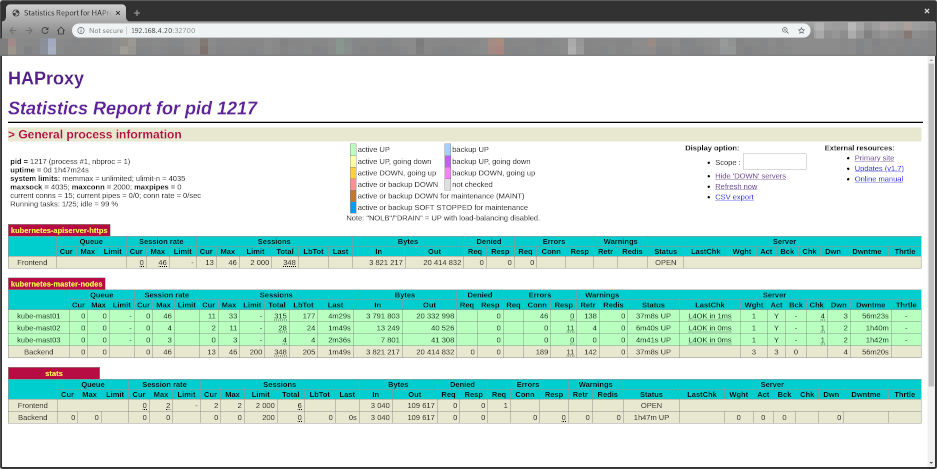
Notice all Control Plane EndPoints are now UP
- kube-mast01:6443
- kube-mast02:6443
- kube-mast03:6443