How to setup the Workers using kubeadm bootstrap
A node is a worker machine in Kubernetes, previously known as a minion. A node may be a VM or physical machine, depending on the cluster. Each node contains the services necessary to run pods and is managed by the master components. The services on a node include the container runtime, kubelet and kube-proxy.
Overview
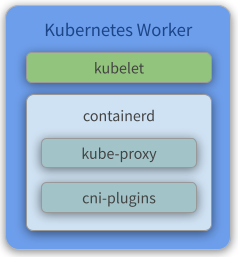
Components
- Kubelet - Gets configuration of a pod from the API Server and ensures that the described containers are up and running.
- containerd - Takes care of downloading the images and starting the containers.
- Kube Proxy - Acts as a network proxy and a load balancer for a service on a single worker node. It takes care of the network routing for TCP and UDP packets.
- Flannel - A layer 3 network fabric designed for Kubernetes. Check our previous topic about flannel for more information.
- More info about Flannel: https://github.com/coreos/flannel
Create the VMs
To initialize and configure our instances using cloud-init, we’ll use the configuration files versioned at the data directory from our repository.
Notice we also make use of our create-image.sh helper script, passing some files from inside the data/kube/ directory as parameters.
-
Create the Workers
~/kubernetes-under-the-hood$ for instance in kube-node01 kube-node02 kube-node03; do ./create-image.sh \ -k ~/.ssh/id_rsa.pub \ -u kube/user-data \ -n kube-node/network-config \ -i kube-node/post-config-interfaces \ -r kube-node/post-config-resources \ -o ${instance} \ -l debian \ -b debian-base-image doneExpected output:
Total translation table size: 0 Total rockridge attributes bytes: 417 Total directory bytes: 0 Path table size(bytes): 10 Max brk space used 0 186 extents written (0 MB) 0%...10%...20%...30%...40%...50%...60%...70%...80%...90%...100% Machine has been successfully cloned as "kube-node01" Waiting for VM "kube-node01" to power on... VM "kube-node01" has been successfully started. Total translation table size: 0 Total rockridge attributes bytes: 417 Total directory bytes: 0 Path table size(bytes): 10 Max brk space used 0 186 extents written (0 MB) 0%...10%...20%...30%...40%...50%...60%...70%...80%...90%...100% Machine has been successfully cloned as "kube-node02" Waiting for VM "kube-node02" to power on... VM "kube-node02" has been successfully started. Total translation table size: 0 Total rockridge attributes bytes: 417 Total directory bytes: 0 Path table size(bytes): 10 Max brk space used 0 186 extents written (0 MB) 0%...10%...20%...30%...40%...50%...60%...70%...80%...90%...100% Machine has been successfully cloned as "kube-node03" Waiting for VM "kube-node03" to power on... VM "kube-node03" has been successfully started.Parameters:
-kis used to copy the public key from your host to the newly created VM.-uis used to specify the user-data file that will be passed as a parameter to the command that creates the cloud-init ISO file we mentioned before (check the source code of the script for a better understanding of how it’s used). Default is/data/user-data.-mis used to specify the meta-data file that will be passed as a parameter to the command that creates the cloud-init ISO file we mentioned before (check the source code of the script for a better understanding of how it’s used). Default is/data/meta-data.-nis used to pass a configuration file that will be used by cloud-init to configure the network for the instance.-iis used to pass a configuration file that our script will use to modify the network interface managed by VirtualBox that is attached to the instance that will be created from this image.-ris used to pass a configuration file that our script will use to configure the number of processors and amount of memory that is allocated to our instance by VirtualBox.-ois used to pass the hostname that will be assigned to our instance. This will also be the name used by VirtualBox to reference our instance.-lis used to inform which Linux distribution (debian or ubuntu) configuration files we want to use (notice this is used to specify which folder under data is referenced). Default isdebian.-bis used to specify which base image should be used. This is the image name that was created on VirtualBox when we executed the installation steps from our linux image.-sis used to pass a configuration file that our script will use to configure virtual disks on VirtualBox. You’ll notice this is used only on the Gluster configuration step.-awhether or not our instance should be initialized after it’s created. Default istrue.
Configure your local routing
You need to add a route to your local machine to access the internal network of Virtualbox.
~$ sudo ip route add 192.168.4.0/27 via 192.168.4.30 dev vboxnet0
~$ sudo ip route add 192.168.4.32/27 via 192.168.4.62 dev vboxnet0
Access the BusyBox
We need to get the BusyBox IP to access it via ssh:
~$ vboxmanage guestproperty get busybox "/VirtualBox/GuestInfo/Net/0/V4/IP"
Expected output:
Value: 192.168.4.57
Use the returned value to access the BusyBox:
~$ ssh debian@192.168.4.57
Expected output:
Linux busybox 4.19.0-18-amd64 #1 SMP Debian 4.19.208-1 (2021-09-29) x86_64
The programs included with the Debian GNU/Linux system are free software;
the exact distribution terms for each program are described in the
individual files in /usr/share/doc/*/copyright.
Debian GNU/Linux comes with ABSOLUTELY NO WARRANTY, to the extent
permitted by applicable law.
Understading the user-data file
The cloud-init kube-master configuration file can be found here. This configures and install docker and kubernetes biniaries (kubeadm, kubectl, kublet).
Below you can find the same file commented for easier understanding:
#cloud-config
write_files:
# CA ssh pub certificate
- path: /etc/ssh/sshd_config
permissions: '0644'
content: |
TrustedUserCAKeys /etc/ssh/ca.pub
append: true
# CA ssh pub certificate
- path: /etc/ssh/ca.pub
permissions: '0644'
encoding: b64
content: |
c3NoLWVkMjU1MTkgQUFBQUMzTnphQzFsWkRJMU5URTVBQUFBSUZWTW1rTnRuRmZDaXRjcFFlWnFR
dVZQK0NKV1JtWGp3aGlRakoyalJxaS8gY2FAa3ViZS5kZW1vCg==
# The bridge-netfilter code enables the following functionality:
# - {Ip,Ip6,Arp}tables can filter bridged IPv4/IPv6/ARP packets, even when
# encapsulated in an 802.1Q VLAN or PPPoE header. This enables the functionality
# of a stateful transparent firewall.
# - All filtering, logging and NAT features of the 3 tools can therefore be used
# on bridged frames.
# - Combined with ebtables, the bridge-nf code therefore makes Linux a very
# powerful transparent firewall.
# - This enables, f.e., the creation of a transparent masquerading machine (i.e.
# all local hosts think they are directly connected to the Internet).
#
# The OverlayFS is a union mount filesystem implementation for Linux. It combines
# multiple different underlying mount points into one, resulting in single
# directory structure that contains underlying files and sub-directories from all
# sources.
- path: /etc/modules-load.d/containerd.conf
permissions: '0644'
content: |
overlay
br_netfilter
# Besides providing the NetworkPlugin interface to configure and clean up pod networking,
# the plugin may also need specific support for kube-proxy. The iptables proxy obviously
# depends on iptables, and the plugin may need to ensure that container traffic is made
# available to iptables. For example, if the plugin connects containers to a Linux bridge,
# the plugin must set the net/bridge/bridge-nf-call-iptables sysctl to 1 to ensure that
# the iptables proxy functions correctly. If the plugin does not use a Linux bridge
# (but instead something like Open vSwitch or some other mechanism) it should ensure
# container traffic is appropriately routed for the proxy.
#
# For more details : https://kubernetes.io/docs/concepts/extend-kubernetes/compute-storage-net/network-plugins/#network-plugin-requirements
#
# As a requirement for your Linux Node’s iptables to correctly see bridged traffic
- path: /etc/sysctl.d/10-kubernetes.conf
permissions: '0644'
content: |
net.ipv4.ip_forward=1
net.bridge.bridge-nf-call-iptables=1
net.bridge.bridge-nf-call-arptables=1
- path: /etc/crictl.yaml
permissions: '0644'
content: |
runtime-endpoint: unix:///var/run/containerd/containerd.sock
timeout: 0
debug: false
- path: /etc/cni/net.d/net-conf.json
permission: '0644'
content: |
{
"cniVersion": "0.3.1"
"Network": "10.244.0.0/16",
"Backend": {
"Type": "vxlan"
}
}
- path: /etc/cni/net.d/loopback-conf.json
permission: '0644'
content: |
{
"cniVersion": "0.3.1",
"name": "lo",
"type": "loopback"
}
apt:
sources_list: |
deb http://deb.debian.org/debian/ $RELEASE main contrib non-free
deb-src http://deb.debian.org/debian/ $RELEASE main contrib non-free
deb http://deb.debian.org/debian/ $RELEASE-updates main contrib non-free
deb-src http://deb.debian.org/debian/ $RELEASE-updates main contrib non-free
deb http://deb.debian.org/debian-security $RELEASE-security main
deb-src http://deb.debian.org/debian-security $RELEASE-security main
sources:
kubernetes.list:
source: deb https://apt.kubernetes.io/ kubernetes-xenial main
docker.list:
source: deb https://download.docker.com/linux/debian $RELEASE stable
conf: |
APT {
Get {
Assume-Yes "true";
Fix-Broken "true";
};
};
packages:
- apt-transport-https
- ca-certificates
- gnupg2
- software-properties-common
- bridge-utils
- curl
- gnupg
runcmd:
- [ modprobe, overlay]
- [ modprobe, br_netfilter ]
- [ sysctl, --system ]
- [ sh, -c, 'curl -fsSLo /etc/apt/trusted.gpg.d/kubernetes-archive-keyring.gpg https://dl.k8s.io/apt/doc/apt-key.gpg' ]
- [ sh, -c, 'curl -fsSL https://download.docker.com/linux/debian/gpg | gpg --dearmor -o /etc/apt/trusted.gpg.d/docker-archive-keyring.gpg' ]
- [ apt-get, update ]
- [ apt-get, install, -y, containerd.io, 'kubelet=1.20.15-00', 'kubectl=1.20.15-00', 'kubeadm=1.20.15-00' ]
- [ apt-mark, hold, kubelet, kubectl, kubeadm, containerd.io ]
# Configure containerd
- [ mkdir, -p, /etc/containerd ]
- [ sh, -c, 'containerd config default > /etc/containerd/config.toml' ]
users:
- name: debian
gecos: Debian User
sudo: ALL=(ALL) NOPASSWD:ALL
shell: /bin/bash
lock_passwd: true
- name: root
lock_passwd: true
locale: en_US.UTF-8
timezone: UTC
ssh_deletekeys: 1
package_upgrade: true
ssh_pwauth: true
manage_etc_hosts: true
fqdn: #HOSTNAME#.kube.demo
hostname: #HOSTNAME#
power_state:
mode: reboot
timeout: 30
condition: true
Configure the cluster
Print the Join Command
-
Run the following commands to print the
joincommand master replicas on cluster:debian@busybox:~$ ssh kube-mast01 debian@kube-mast01:~$ sudo kubeadm token create --print-join-commandExpected output:
kubeadm join 192.168.4.20:6443 --token bgrbbs.zk2oo7feoh4n76ol --discovery-token-ca-cert-hash sha256:8bd014db0451542d6ddd479fa7bf7fd6cfc5d0090a096bb89ae481be8e6bdd56
The command output prints the command to you join nodes on cluster. You will use this command to join the workers in the cluster.
Join the first Kube Worker
-
Run the following commands to join the first worker in the cluster using the join command printed in the previous section:
debian@busybox:~$ ssh kube-node01 debian@kube-node01:~$ sudo kubeadm join 192.168.4.20:6443 \ --token bgrbbs.zk2oo7feoh4n76ol \ --discovery-token-ca-cert-hash sha256:8bd014db0451542d6ddd479fa7bf7fd6cfc5d0090a096bb89ae481be8e6bdd56
Join the second Kube Worker
-
Run the following commands to join the second worker in the cluster using the join command printed in the previous section:
debian@busybox:~$ ssh kube-node02 debian@kube-node02:~$ sudo kubeadm join 192.168.4.20:6443 \ --token bgrbbs.zk2oo7feoh4n76ol \ --discovery-token-ca-cert-hash sha256:8bd014db0451542d6ddd479fa7bf7fd6cfc5d0090a096bb89ae481be8e6bdd56
Join the third Kube Worker
-
Run the following commands to join the third worker in the cluster using the join command printed in the previous section:
debian@busybox:~$ ssh kube-node03 debian@kube-node03:~$ sudo kubeadm join 192.168.4.20:6443 \ --token bgrbbs.zk2oo7feoh4n76ol \ --discovery-token-ca-cert-hash sha256:8bd014db0451542d6ddd479fa7bf7fd6cfc5d0090a096bb89ae481be8e6bdd56
Check the K8S Cluster stats
-
Query the state of nodes and pods
debian@busybox:~$ ssh kube-mast01 debian@kube-mast01:~$ kubectl get nodes -o wide debian@kube-mast01:~$ kubectl get pods -o wide --all-namespacesExpected output:
NAME STATUS ROLES AGE VERSION INTERNAL-IP EXTERNAL-IP OS-IMAGE KERNEL-VERSION CONTAINER-RUNTIME kube-mast01 Ready control-plane,master 21m v1.20.15 192.168.1.18 <none> Debian GNU/Linux 10 (buster) 4.19.0-18-amd64 containerd://1.4.12 kube-mast02 Ready control-plane,master 10m v1.20.15 192.168.1.27 <none> Debian GNU/Linux 10 (buster) 4.19.0-18-amd64 containerd://1.4.12 kube-mast03 Ready control-plane,master 8m57s v1.20.15 192.168.1.37 <none> Debian GNU/Linux 10 (buster) 4.19.0-18-amd64 containerd://1.4.12 kube-node01 Ready <none> 56s v1.20.15 192.168.2.185 <none> Debian GNU/Linux 10 (buster) 4.19.0-18-amd64 containerd://1.4.12 kube-node02 Ready <none> 35s v1.20.15 192.168.2.159 <none> Debian GNU/Linux 10 (buster) 4.19.0-18-amd64 containerd://1.4.12 kube-node03 Ready <none> 12s v1.20.15 192.168.2.171 <none> Debian GNU/Linux 10 (buster) 4.19.0-18-amd64 containerd://1.4.12All nodes are Ready
NAMESPACE NAME READY STATUS RESTARTS AGE IP NODE NOMINATED NODE READINESS GATES kube-system coredns-74ff55c5b-5bsbv 1/1 Running 0 21m 10.244.0.3 kube-mast01 <none> <none> kube-system coredns-74ff55c5b-5jpqd 1/1 Running 0 21m 10.244.0.2 kube-mast01 <none> <none> kube-system etcd-kube-mast01 1/1 Running 0 21m 192.168.1.18 kube-mast01 <none> <none> kube-system etcd-kube-mast02 1/1 Running 0 10m 192.168.1.27 kube-mast02 <none> <none> kube-system etcd-kube-mast03 1/1 Running 0 9m9s 192.168.1.37 kube-mast03 <none> <none> kube-system kube-apiserver-kube-mast01 1/1 Running 0 21m 192.168.1.18 kube-mast01 <none> <none> kube-system kube-apiserver-kube-mast02 1/1 Running 0 10m 192.168.1.27 kube-mast02 <none> <none> kube-system kube-apiserver-kube-mast03 1/1 Running 0 9m11s 192.168.1.37 kube-mast03 <none> <none> kube-system kube-controller-manager-kube-mast01 1/1 Running 1 21m 192.168.1.18 kube-mast01 <none> <none> kube-system kube-controller-manager-kube-mast02 1/1 Running 0 10m 192.168.1.27 kube-mast02 <none> <none> kube-system kube-controller-manager-kube-mast03 1/1 Running 0 9m10s 192.168.1.37 kube-mast03 <none> <none> kube-system kube-flannel-ds-7rqdv 1/1 Running 1 10m 192.168.1.27 kube-mast02 <none> <none> kube-system kube-flannel-ds-9lvj9 1/1 Running 0 70s 192.168.2.185 kube-node01 <none> <none> kube-system kube-flannel-ds-hrtbv 1/1 Running 0 14m 192.168.1.18 kube-mast01 <none> <none> kube-system kube-flannel-ds-hwgml 1/1 Running 0 9m11s 192.168.1.37 kube-mast03 <none> <none> kube-system kube-flannel-ds-p4qdh 1/1 Running 0 49s 192.168.2.159 kube-node02 <none> <none> kube-system kube-flannel-ds-pcvgj 1/1 Running 0 26s 192.168.2.171 kube-node03 <none> <none> kube-system kube-proxy-8wqf7 1/1 Running 0 21m 192.168.1.18 kube-mast01 <none> <none> kube-system kube-proxy-bmkgc 1/1 Running 0 26s 192.168.2.171 kube-node03 <none> <none> kube-system kube-proxy-cnkch 1/1 Running 0 49s 192.168.2.159 kube-node02 <none> <none> kube-system kube-proxy-f2nbx 1/1 Running 0 10m 192.168.1.27 kube-mast02 <none> <none> kube-system kube-proxy-htss8 1/1 Running 0 70s 192.168.2.185 kube-node01 <none> <none> kube-system kube-proxy-wc5p5 1/1 Running 0 9m11s 192.168.1.37 kube-mast03 <none> <none> kube-system kube-scheduler-kube-mast01 1/1 Running 1 21m 192.168.1.18 kube-mast01 <none> <none> kube-system kube-scheduler-kube-mast02 1/1 Running 0 10m 192.168.1.27 kube-mast02 <none> <none> kube-system kube-scheduler-kube-mast03 1/1 Running 0 9m9s 192.168.1.37 kube-mast03 <none> <none>All pods are Running