How to setup the Gateway and Busybox components
We created the base image, for both Ubuntu and Debian, that we will use as the basis for creating the specific images for the following components of our solution:
- Gateway (one instance)
- Busybox (one instance)
- HA Proxy (two instances)
- Kubernetes Master (three instances)
- Kubernetes Worker (three instances)
- Gluster nodes (three instances)
Check our Architecture Overview for a better understanding of how these components interact with each other.
To avoid getting too long, we will focus on the configuration of the Gateway and Busybox components.
As we have seen on our Networking, the gateway instance will provide the following services: DNS, NAT, DHCP and Gateway. Please refer to it for more information about what each component is responsible for.
To configure our instances, we’ll make use of cloud-init as well as a custom parameterized shell script that will help us to create each custom image using the base custom image we created in our last article.
cloud-init
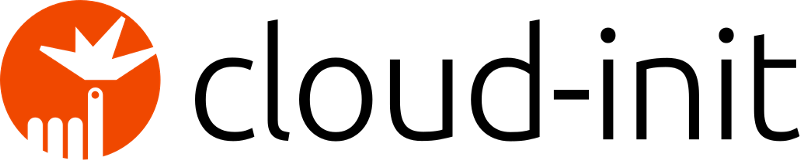
“cloud-init is developed and released as free software under both the GPLv3 open source license and Apache License version 2.0. It was originally designed for the Ubuntu distribution of Linux in Amazon EC2, but is now supported on many Linux and UNIX distributions in every major cloud.”
Reference: https://cloud-init.io/
Overview
cloud-init is a utility for instance initialization. It allows the automatic configuration of instances as they are initialized, transforming a generic Linux image into a configured server in a few seconds, quickly and easily.
The cloud-init program that is available in the latest Linux distributions is capable of running services, creating users, and installing and configuring packages. One of the most popular formats for user-data scripts is the cloud-config file format.
cloud-config files are special scripts designed to be processed by the cloud-init process. They are usually used for initial setup on the first startup of a server.
Capabilities
- run commands: execute a list of commands with output to the console.
- configure ssh keys: add an entry for ~/.ssh/authorized_keys to the configured user.
- install packages: install additional packages on first startup.
- configure network: upgrade /etc/hosts, host name, etc.
- write files: write arbitrary files to disk.
- add repository: add an apt or yum repository.
- create user and groups: add groups and users to the system and set properties for them.
- perform upgrade: upgrade all packages.
- reboot: reboot or shut down when finished with cloud-init.
What about Chef, Puppet and Salt?
One of the issues with tools like Chef/Puppet/Salt is that they need an agent to be deployed on the VM before they can start managing those servers. Cloud-init can come to the rescue in these scenarios, as there are modules in cloud-init to deploy the agents for Chef/Puppet/Salt.
For a complete list of cloud-init modules, refer to the documentation.
Seed ISO
The initialization of the data source used here will be nocloud. To boot the system in this way, you need to create an ISO file with a meta-data file and a user-data file, as shown below.
The filesystem volume label must be cidata or CIDATA.
$ genisoimage -input-charset utf-8 \
-output hostname-cidata.iso \
-volid cidata -joliet -rock meta-data user-data
When we create our custom images, the hostname-cidata.iso generated above will attached to the image and will be used by cloud-init to configure the instance.
You can observe this procedure in the create-image.sh script, which is detailed in the section below.
create-image.sh

Now let’s create the images using a custom tool we created (create-image.sh) that will help us clone the base image and add the user-data, meta-data and network-config scripts that cloud-init will use to install the necessary packages and configurations.
./create-image.sh \
-k or -ssh-pub-keyfile SSH_PUB_KEY_FILE \
-u or -user-data USER_DATA_FILE \
-m or -meta-data META_DATA_FILE \
-n or -network-interfaces NETWORK_INTERFACES_FILE \
-i or -post-config-interfaces POST_CONFIG_INTERFACES_FILE \
-s or -post-config-storages POST_CONFIG_STORAGES_FILE \
-r or -post-config-resources POST_CONFIG_RESOURCES_FILE \
-o or -hostname HOSTNAME \
-b or -base-image BASE_IMAGE \
-l or -linux-distribution LINUX_DISTRIBUTION \
-a or -auto-start AUTO_START
Parameters
-kis used to copy the public key from your host to the newly created VM.-uis used to specify the user-data file that will be passed as a parameter to the command that creates the cloud-init ISO file we mentioned before (check the source code of the script for a better understanding of how it’s used). Default is/data/user-data.-mis used to specify the meta-data file that will be passed as a parameter to the command that creates the cloud-init ISO file we mentioned before (check the source code of the script for a better understanding of how it’s used). Default is/data/meta-data.-nis used to pass a configuration file that will be used by cloud-init to configure the network for the instance.-iis used to pass a configuration file that our script will use to modify the network interface managed by VirtualBox that is attached to the instance that will be created from this image.-ris used to pass a configuration file that our script will use to configure the number of processors and amount of memory that is allocated to our instance by VirtualBox.-ois used to pass the hostname that will be assigned to our instance. This will also be the name used by VirtualBox to reference our instance.-lis used to inform which Linux distribution (debian or ubuntu) configuration files we want to use (notice this is used to specify which folder under data is referenced). Default isdebian.-bis used to specify which base image should be used. This is the image name that was created on VirtualBox when we executed the installation steps from our linux image.-sis used to pass a configuration file that our script will use to configure virtual disks on VirtualBox. You’ll notice this is used only on the Gluster configuration step.-awhether or not our instance should be initialized after it’s created. Default istrue.
Gateway configuration
 Gateway diagram
Gateway diagram
Full explanation in our Network.
user-data TL;DR
This is the user-data file that is passed with the -u flag to our create-image.sh script. The specific file below is the user-data file that is used to configure our gateway. You can check the configuration for each component under /data/{distribution}/{component}/user-data in our repo. Check the comments in the file to better understand what each section represents.
#cloud-config
write_files:
# CA ssh pub certificate
- path: /etc/ssh/ca.pub
permissions: '0644'
encoding: b64
content: |
c3NoLXJzYSBBQUFBQjNOemFDMXljMkVBQUFBREFRQUJBQUFDQVFERGozaTNSODZvQzNzZ0N3ZVRh
R1dHZVZHRFpLbFdiOHM4QWVJVE9hOTB3NHl5UndSUWtBTWNGaWFNWGx5OEVOSDd0MHNpM0tFYnRZ
M1B1ekpTNVMwTHY0MVFkaHlYMHJhUGxobTZpNnVDV3BvYWsycEF6K1ZFazhLbW1kZjdqMm5OTHlG
Y3NQeVg0b0t0SlQrajh6R2QxWHRBWDBuS0JWOXFkOGNTTFFBZGpQVkdNZGxYdTNCZzdsNml3OHhK
Ti9ld1l1Qm5DODZ5TlNiWFlDVVpLOE1oQUNLV2FMVWVnOSt0dXNyNTBSbGVRcGI0a2NKRE45LzFa
MjhneUtORTRCVENYanEyTzVqRE1MRDlDU3hqNXJoNXRPUUlKREFvblIrMnljUlVnZTltc2hIQ05D
VWU2WG16OFVJUFJ2UVpPNERFaHpHZ2N0cFJnWlhQajRoMGJoeGVMekUxcFROMHI2Q29GMDVpOFB0
QXd1czl1K0tjUHVoQlgrVm9UbW1JNmRBTStUQkxRUnJ3SUorNnhtM29nWEMwYVpjdkdCVUVTcVll
QjUyU0xjZEwyNnBKUlBrVjZYQ0Qyc3RleG5uOFREUEdjYnlZelFnaGNlYUYrb0psdWE4UDZDSzV2
VStkNlBGK2o1aEE2NGdHbDQrWmw0TUNBcXdNcnBySEhpd2E3bzF0MC9JTmdoYlFvUUdSU3haQXMz
UHdYcklMQ0xUeGN6V29UWHZIWUxuRXRTWW42MVh3SElldWJrTVhJamJBSysreStKWCswcm02aHRN
N2h2R2QzS0ZvU1N4aDlFY1FONTNXWEhMYXBHQ0o0NGVFU3NqbVgzN1NwWElUYUhEOHJQRXBia0E0
WWJzaVVoTXZPZ0VCLy9MZ1d0R2kvRVRxalVSUFkvWGRTVTR5dFE9PSBjYUBrdWJlLmRlbW8K
# Enable IP Forward
- path: /etc/sysctl.d/10-gateway.conf
permissions: '0644'
content: |
net.ipv4.ip_forward=1
# DNS server configuration
- path: /etc/dnsmasq.d/dns
permissions: '0644'
content: |
no-hosts
domain-needed
bogus-priv
listen-address=127.0.0.1
listen-address=192.168.1.1
listen-address=192.168.2.1
listen-address=192.168.3.1
listen-address=192.168.4.1
listen-address=192.168.4.33
listen-address=192.168.4.129
domain=kube.demo
local=/kube.demo/
address=/#HOSTNAME#.kube.demo/192.168.254.254
# Enable cache 10000 entries
- path: /etc/dnsmasq.d/cache
permissions: '0644'
content: |
cache-size=10000
# DHCP server configuration per interfaces
- path: /etc/dnsmasq.d/dhcp
permissions: '0644'
content: |
dhcp-range=enp0s8,192.168.1.2,192.168.1.253,255.255.255.0,192.168.1.255,12h
dhcp-range=enp0s9,192.168.2.130,192.168.2.253,255.255.255.0,192.168.2.255,12h
dhcp-range=enp0s10,192.168.3.2,192.168.3.253,255.255.255.0,192.168.3.255,12h
dhcp-range=enp0s16.42,192.168.4.34,192.168.4.61,255.255.255.224,192.168.4.63,12h
dhcp-range=enp0s16.43,192.168.4.130,192.168.4.253,255.255.255.128,192.168.4.128,12h
dhcp-option=enp0s8,option:dns-server,192.168.1.1
dhcp-option=enp0s9,option:dns-server,192.168.2.1
dhcp-option=enp0s10,option:dns-server,192.168.3.1
dhcp-option=enp0s16.42,option:dns-server,192.168.4.33
dhcp-option=enp0s16.43,option:dns-server,192.168.4.129
dhcp-option=enp0s8,option:domain-name,kube.demo
dhcp-option=enp0s9,option:domain-name,kube.demo
dhcp-option=enp0s10,option:domain-name,kube.demo
dhcp-option=enp0s16.42,option:domain-name,kube.demo
dhcp-option=enp0s16.43,option:domain-name,kube.demo
dhcp-option=enp0s8,option:router,192.168.1.254
dhcp-option=enp0s9,option:router,192.168.2.254
dhcp-option=enp0s10,option:router,192.168.3.254
dhcp-option=enp0s16.42,option:router,192.168.4.62
dhcp-option=enp0s16.43,option:router,192.168.4.254
runcmd:
# Apply kernel parameters
- [ sysctl, --system ]
# Disable systemd resolve
- [ systemctl, stop, systemd-resolved ]
- [ systemctl, disable, systemd-resolved ]
- [ systemctl, mask, systemd-resolved ]
- [ chown, -R, 'debian:debian', '/home/debian' ]
# SSH server to trust the CA
- echo '\nTrustedUserCAKeys /etc/ssh/ca.pub' | tee -a /etc/ssh/sshd_config
# NAT enable
bootcmd:
# Clean up
- iptables -t nat -F
- iptables -t mangle -F
- iptables -F
- iptables -X
# Default policy to drop all incoming packages
- iptables -P INPUT DROP
- iptables -P FORWARD DROP
- iptables -P OUTPUT ACCEPT
# Accept incoming packages from localhost and the LAN interfaces
- iptables -A INPUT -i lo -j ACCEPT
- iptables -A INPUT -i enp0s8 -j ACCEPT
- iptables -A INPUT -i enp0s9 -j ACCEPT
- iptables -A INPUT -i enp0s10 -j ACCEPT
- iptables -A INPUT -i enp0s16.41 -j ACCEPT
- iptables -A INPUT -i enp0s16.42 -j ACCEPT
- iptables -A INPUT -i enp0s16.43 -j ACCEPT
# Accept incoming paclages from WAN if router initiated the connection
- iptables -A INPUT -i enp0s3 -m conntrack --ctstate ESTABLISHED,RELATED -j ACCEPT
# Forward LAN packages to the WAN
- iptables -A FORWARD -i enp0s8 -j ACCEPT
- iptables -A FORWARD -i enp0s9 -j ACCEPT
- iptables -A FORWARD -i enp0s10 -j ACCEPT
- iptables -A FORWARD -i enp0s16.41 -j ACCEPT
- iptables -A FORWARD -i enp0s16.42 -j ACCEPT
- iptables -A FORWARD -i enp0s16.43 -j ACCEPT
- iptables -A FORWARD -i enp0s17 -j ACCEPT
# Forward WAN packages to the LAN if the LAN initiated the connection
- iptables -A FORWARD -i enp0s3 -m conntrack --ctstate ESTABLISHED,RELATED -j ACCEPT
# NAT traffic going out the WAN interface
- iptables -t nat -A POSTROUTING -o enp0s3 -j MASQUERADE
apt:
sources_list: |
deb http://deb.debian.org/debian/ $RELEASE main contrib non-free
deb-src http://deb.debian.org/debian/ $RELEASE main contrib non-free
deb http://deb.debian.org/debian/ $RELEASE-updates main contrib non-free
deb-src http://deb.debian.org/debian/ $RELEASE-updates main contrib non-free
deb http://deb.debian.org/debian-security $RELEASE/updates main
deb-src http://deb.debian.org/debian-security $RELEASE/updates main
conf: |
APT {
Get {
Assume-Yes "true";
Fix-Broken "true";
};
};
packages:
- dnsmasq
users:
- name: debian
gecos: Debian User
sudo: ALL=(ALL) NOPASSWD:ALL
shell: /bin/bash
lock_passwd: true
- name: root
lock_passwd: true
locale: en_US.UTF-8
timezone: UTC
ssh_deletekeys: 1
package_upgrade: true
ssh_pwauth: false
manage_etc_hosts: true
fqdn: #HOSTNAME#.kube.demo
hostname: #HOSTNAME#
power_state:
mode: reboot
timeout: 30
condition: true
BusyBox
Since we have a whole specific virtualized network created inside the VirtualBox space and our host machine, by default, doesn’t have access to this network, we’ll create a BusyBox instance. A BusyBox, also known as a Jump Box or Bastion Host, is an instance that will reside in the same network of our deployment and provide us with a single access point to the other instances. This provides us with the ability to connect to the instances in the other network with minimal configuration changes to our host machine.
Besides acting as an access point to our deployment, this machine will also have network diagnosis tools and the kubectl installed on it, so we don’t need to mess with any existing installation we may have on our host machine.
user-data TL;DR
#cloud-config
write_files:
# Private ED25519 key
- path: /run/.ssh/id_ed25519
permissions: '0600'
encoding: b64
content: |
LS0tLS1CRUdJTiBPUEVOU1NIIFBSSVZBVEUgS0VZLS0tLS0KYjNCbGJuTnphQzFyWlhrdGRqRUFB
QUFBQkc1dmJtVUFBQUFFYm05dVpRQUFBQUFBQUFBQkFBQUFNd0FBQUF0emMyZ3RaVwpReU5UVXhP
UUFBQUNEVWtycGk2Yys0QVdZdlVEUFI1MEVoVXFuc1JNQmExWkV4MXg1TVVwU3o4QUFBQUppcGpq
NzBxWTQrCjlBQUFBQXR6YzJndFpXUXlOVFV4T1FBQUFDRFVrcnBpNmMrNEFXWXZVRFBSNTBFaFVx
bnNSTUJhMVpFeDF4NU1VcFN6OEEKQUFBRUJ3R0FNVWRVbGh5Ykt5eGFNUTcydGVYT2JRMFhMMk54
QnRpY2VvOFZGTWc5U1N1bUxwejdnQlppOVFNOUhuUVNGUwpxZXhFd0ZyVmtUSFhIa3hTbExQd0FB
QUFEbTEyWVd4c2FXMUFZMjl2YkdWeUFRSURCQVVHQnc9PQotLS0tLUVORCBPUEVOU1NIIFBSSVZB
VEUgS0VZLS0tLS0K
# Public ED25519 key
- path: /run/.ssh/id_ed25519.pub
permissions: '0644'
encoding: b64
content: |
c3NoLWVkMjU1MTkgQUFBQUMzTnphQzFsWkRJMU5URTVBQUFBSU5TU3VtTHB6N2dCWmk5UU05SG5R
U0ZTcWV4RXdGclZrVEhYSGt4U2xMUHcgZGViaWFuQGt1YmUuZGVtbwo=
# Signed ED25519 public key
- path: /run/.ssh/id_ed25519-cert.pub
permissions: '0644'
encoding: b64
content: |
c3NoLWVkMjU1MTktY2VydC12MDFAb3BlbnNzaC5jb20gQUFBQUlITnphQzFsWkRJMU5URTVMV05s
Y25RdGRqQXhRRzl3Wlc1emMyZ3VZMjl0QUFBQUlOY0o0T2VockNnc3FLZ2dzU3M0RnVqVVFaQ1JF
UWVCc0dRcmQvQXZwU3BJQUFBQUlOU1N1bUxwejdnQlppOVFNOUhuUVNGU3FleEV3RnJWa1RIWEhr
eFNsTFB3QUFBQUFBQUFBQUFBQUFBQkFBQUFFR1JsWW1saGJrQnJkV0psTG1SbGJXOEFBQUFLQUFB
QUJtUmxZbWxoYmdBQUFBQUFBQUFBLy8vLy8vLy8vLzhBQUFBQUFBQUFnZ0FBQUJWd1pYSnRhWFF0
V0RFeExXWnZjbmRoY21ScGJtY0FBQUFBQUFBQUYzQmxjbTFwZEMxaFoyVnVkQzFtYjNKM1lYSmth
VzVuQUFBQUFBQUFBQlp3WlhKdGFYUXRjRzl5ZEMxbWIzSjNZWEprYVc1bkFBQUFBQUFBQUFwd1pY
SnRhWFF0Y0hSNUFBQUFBQUFBQUE1d1pYSnRhWFF0ZFhObGNpMXlZd0FBQUFBQUFBQUFBQUFBTXdB
QUFBdHpjMmd0WldReU5UVXhPUUFBQUNCVlRKcERiWnhYd29yWEtVSG1ha0xsVC9naVZrWmw0OElZ
a0l5ZG8wYW92d0FBQUZNQUFBQUxjM05vTFdWa01qVTFNVGtBQUFCQXpOZ3V5S0t4TTVYUnNCRUNO
T2NqRDV1Y09rU2hUL1ZURENvVzJrc2JaYmFDZGxkellJQ2V6UmJHYnNYWURpVExibFUyTE9ZL1dm
MnFsb1pEMHdYZENRPT0gZGViaWFuQGt1YmUuZGVtbwo=
apt:
sources_list: |
deb http://deb.debian.org/debian/ $RELEASE main contrib non-free
deb-src http://deb.debian.org/debian/ $RELEASE main contrib non-free
deb http://deb.debian.org/debian/ $RELEASE-updates main contrib non-free
deb-src http://deb.debian.org/debian/ $RELEASE-updates main contrib non-free
deb http://deb.debian.org/debian-security $RELEASE-security main
deb-src http://deb.debian.org/debian-security $RELEASE-security main
sources:
kubernetes.list:
source: deb https://apt.kubernetes.io/ kubernetes-xenial main
conf: |
APT {
Get {
Assume-Yes "true";
Fix-Broken "true";
};
};
packages:
- apt-transport-https
- software-properties-common
- ca-certificates
- gnupg2
- dnsutils
- screen
- curl
- git
- vim
- less
- tmux
runcmd:
- [ sh, -c, 'curl -fsSLo /etc/apt/trusted.gpg.d/kubernetes-archive-keyring.gpg https://dl.k8s.io/apt/doc/apt-key.gpg' ]
- [ apt-get, update ]
- [ apt-get, install, -y, 'kubectl=1.20.15-00' ]
- [ apt-mark, hold, kubectl ]
- [ sh, -c, 'mv -u /run/.ssh/* /home/debian/.ssh/.' ]
- [ chown, -R, 'debian:debian', '/home/debian' ]
users:
- name: debian
gecos: Debian User
sudo: ALL=(ALL) NOPASSWD:ALL
shell: /bin/bash
lock_passwd: true
ssh_authorized_keys:
- #SSH-PUB-KEY#
- name: root
lock_passwd: true
locale: en_US.UTF-8
timezone: UTC
ssh_deletekeys: 1
package_upgrade: true
ssh_pwauth: false
manage_etc_hosts: true
fqdn: #HOSTNAME#.kube.demo
hostname: #HOSTNAME#
power_state:
mode: reboot
timeout: 30
condition: true
Running
Prerequisites (GNU/Linux Debian/Ubuntu)
The premise is that you already have Virtualbox properly installed on your local machine.
-
Add your user on
vboxusersgroupsudo usermod -a -G vboxusers $USER -
Install
shyamlsudo apt-get install python3-pip sudo pip3 install shyaml -
Install
genisoimagesudo apt-get install genisoimage -
Install
uuid-runtimesudo apt-get install uuid-runtime -
Configure Host-Only Networking
sudo /bin/sh -c "echo '* 192.168.0.0/16 0:0:0:0:0:0:0:0/16' >> /etc/vbox/networks.conf" -
Configure Host Adapter VirtualBox
vboxmanage hostonlyif create vboxmanage hostonlyif ipconfig vboxnet0 --ip 192.168.254.1 --netmask 255.255.0.0
Clone repository
~$ git clone git@github.com:mvallim/kubernetes-under-the-hood.git
Cloning into 'kubernetes-under-the-hood'...
remote: Enumerating objects: 190, done.
remote: Counting objects: 100% (190/190), done.
remote: Compressing objects: 100% (141/141), done.
remote: Total 2527 (delta 117), reused 86 (delta 45), pack-reused 2337
Receiving objects: 100% (2527/2527), 47.89 MiB | 8.61 MiB/s, done.
Resolving deltas: 100% (1662/1662), done.
~$ cd kubernetes-under-the-hood
Create VM’s
To initialize and configure our instances using cloud-init, we’ll use the configuration files versioned at the data directory from our repository.
Note: pay attention that, for each step, we pass the specific configuration files of the component being configured (gate, hapx, glus etc.)
-
Create Gateway
~/kubernetes-under-the-hood$ ./create-image.sh \ -k ~/.ssh/id_rsa.pub \ -u gate/user-data \ -n gate/network-config \ -i gate/post-config-interfaces \ -r gate/post-config-resources \ -o gate-node01 \ -l debian \ -b debian-base-imageThe responses should look similar to this:
Total translation table size: 0 Total rockridge attributes bytes: 417 Total directory bytes: 0 Path table size(bytes): 10 Max brk space used 0 186 extents written (0 MB) 0%...10%...20%...30%...40%...50%...60%...70%...80%...90%...100% Machine has been successfully cloned as "gate-node01" Waiting for VM "gate-node01" to power on... VM "gate-node01" has been successfully started.NOTICE: Wait the gate-node01 finish the configuration and the VM to be started to execute the next step.
-
Create BusyBox
~/kubernetes-under-the-hood$ ./create-image.sh \ -k ~/.ssh/id_rsa.pub \ -u busybox/user-data \ -n busybox/network-config \ -i busybox/post-config-interfaces \ -r busybox/post-config-resources \ -o busybox \ -l debian \ -b debian-base-imageThe responses should look similar to this:
Total translation table size: 0 Total rockridge attributes bytes: 417 Total directory bytes: 0 Path table size(bytes): 10 Max brk space used 0 186 extents written (0 MB) 0%...10%...20%...30%...40%...50%...60%...70%...80%...90%...100% Machine has been successfully cloned as "busybox" Waiting for VM "busybox" to power on... VM "busybox" has been successfully started.
Configure your local routing
You need to add the route on your local machine to access the internal network of Virtualbox.
~$ sudo ip route add 192.168.4.32/27 via 192.168.4.62 dev vboxnet0
Access BusyBox
We need to get the BusyBox IP to access it via ssh
~$ vboxmanage guestproperty get busybox "/VirtualBox/GuestInfo/Net/0/V4/IP"
The responses should look similar to this:
Value: 192.168.4.57
Use the returned value to access.
~$ ssh debian@192.168.4.57
Linux busybox 4.19.0-18-amd64 #1 SMP Debian 4.19.208-1 (2021-09-29) x86_64
The programs included with the Debian GNU/Linux system are free software;
the exact distribution terms for each program are described in the
individual files in /usr/share/doc/*/copyright.
Debian GNU/Linux comes with ABSOLUTELY NO WARRANTY, to the extent
permitted by applicable law.
Let’s check DNS configuration, using nslookup
debian@busybox:~$ nslookup gate-node01
Server: 192.168.4.1
Address: 192.168.4.1#53
Name: gate-node01.kube.demo
Address: 192.168.254.254
Let’s check access internet using curl
debian@busybox:~$ curl -v google.com
* Rebuilt URL to: google.com/
* Trying 172.217.29.142...
* TCP_NODELAY set
* Connected to google.com (172.217.29.142) port 80 (#0)
> GET / HTTP/1.1
> Host: google.com
> User-Agent: curl/7.52.1
> Accept: */*
>
< HTTP/1.1 301 Moved Permanently
< Location: http://www.google.com/
< Content-Type: text/html; charset=UTF-8
< Date: Sun, 24 Nov 2019 21:13:19 GMT
< Expires: Tue, 24 Dec 2019 21:13:19 GMT
< Cache-Control: public, max-age=2592000
< Server: gws
< Content-Length: 219
< X-XSS-Protection: 0
< X-Frame-Options: SAMEORIGIN
<
<HTML><HEAD><meta http-equiv="content-type" content="text/html;charset=utf-8">
<TITLE>301 Moved</TITLE></HEAD><BODY>
<H1>301 Moved</H1>
The document has moved
<A HREF="http://www.google.com/">here</A>.
</BODY></HTML>
* Curl_http_done: called premature == 0
* Connection #0 to host google.com left intact
Let’s check kubectl version
debian@busybox:~$ kubectl version --client
Client Version: version.Info{Major:"1", Minor:"20", GitVersion:"v1.20.15", GitCommit:"8f1e5bf0b9729a899b8df86249b56e2c74aebc55", GitTreeState:"clean", BuildDate:"2022-01-19T17:27:39Z", GoVersion:"go1.15.15", Compiler:"gc", Platform:"linux/amd64"}
Let’s check access gate-node01
debian@busybox:~$ ssh debian@gate-node01
Linux gate-node01 4.19.0-18-amd64 #1 SMP Debian 4.19.208-1 (2021-09-29) x86_64
The programs included with the Debian GNU/Linux system are free software;
the exact distribution terms for each program are described in the
individual files in /usr/share/doc/*/copyright.
Debian GNU/Linux comes with ABSOLUTELY NO WARRANTY, to the extent
permitted by applicable law.
Conclusion
We have configured our Gateway instance as well as a BusyBox instance that will allow us to connect into all the instances that compose our solution, which reside in a network different than our host machine.